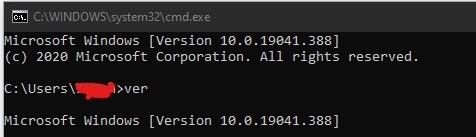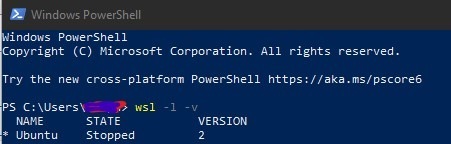| 1. How to tell if you have Windows Subsystem for Linux (WSL) version 1 or version 2: |
|
|
At a Windows 10 command prompt, run ver. Is the next-to-last numeric group version 18917 or higher? If so, it is possible you have WSL 2 but not yet verified. |
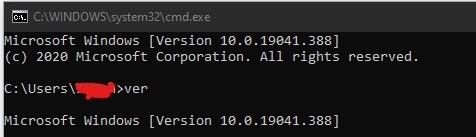 |
|
|
2. Open Windows PowerShell and enter the command wsl -l -v. |
|
|
If version 2 is installed properly, you will see the version number (hopefully “2”.) |
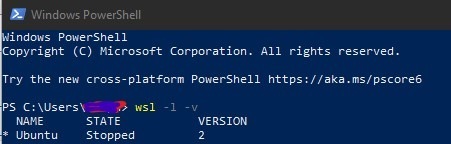 |
|
If you don’t see a version number, or if you see an error message you have version 1. |
Uninstall it then reinstall it as per https://www.omgubuntu.co.uk/how-to-install-wsl2-on-windows-10 |